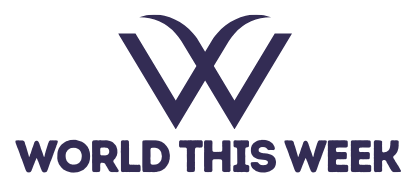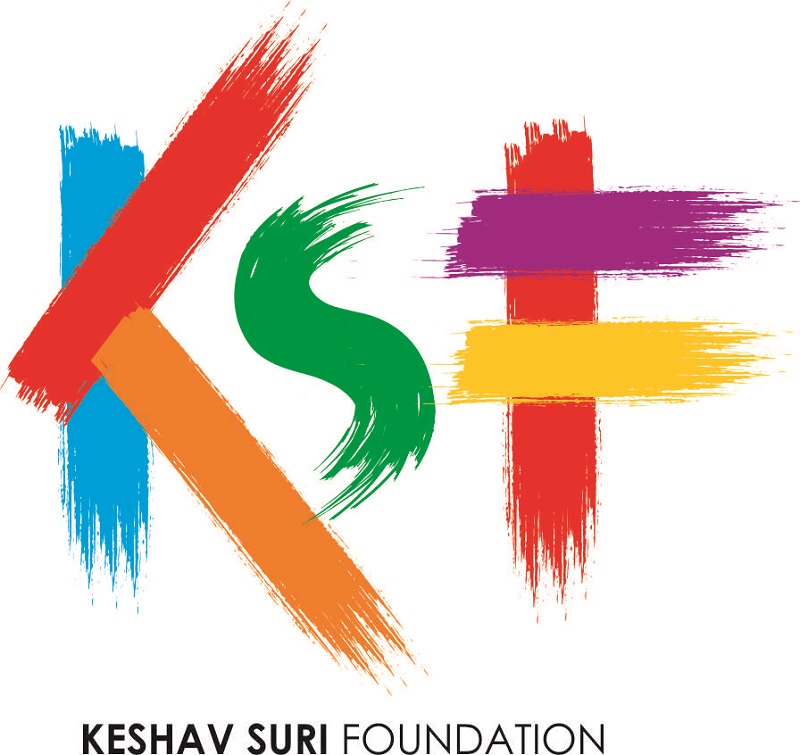From menstrual cycles to fertility: How the Apple watch may help you stay healthy
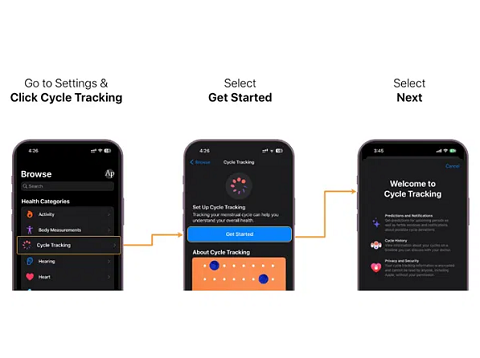
New Delhi [India], March 3: Women can face various health concerns, including fertility issues, PCOS, hyperplasia, cancer, and menopausal transitions. The Apple Watch is a useful tool that can aid women in maintaining good health and keeping themselves safe.
This smart wearable device has a variety of capabilities that can detect abnormal menstrual cycles, PCOS, hyperplasia, cancer, and menopausal transitions. The latest iOS 16 and watchOS 9 updates now allow you to easily monitor your menstrual health condition by logging six months of menstrual data and tracking the irregularity of your menstrual cycle, which could signal an underlying health issue.
However, the Apple Watch is not only useful for tracking menstrual cycles. It provides actionable insights that offer a comprehensive overview of your menstrual health. By monitoring your wrist temperature, the Apple Watch can estimate ovulation and notify you, enabling women to track their fertility and plan accordingly.
To begin using Cycle Tracker, follow these steps:
1. Open the Health app on your iPhone and select the Browse tab.
2. Look for and tap on the option for Cycle Tracking.
3. Follow the instructions displayed on the screen to complete the setup process.
4. Once done, you can start using the Cycle Tracker feature to monitor your menstrual cycle.
When setting up Cycle Tracking, you can include details about your menstrual cycle history, such as the starting date of your most recent period, its usual duration, and the typical length of your cycle. This information, along with data from your previous periods, is used to predict the start of your next period.
To monitor your menstrual cycle, follow these steps:
1. Open the Health app on your iPhone and select the Browse tab.
2. Turn on the Cycle Tracking feature.
3. To record your period, swipe to the relevant day and tap the oval button.
4. You can also add additional information by scrolling down, selecting a category, making any necessary changes, and tapping Done. The app allows you to track symptoms, spotting, basal body temperature, and other relevant details.
5. For added convenience, you can use the Cycle Tracking app on your Apple Watch to record your period. Simply swipe to the relevant date and tap the oval button.
Add factors that can influence the date and duration of your menstrual cycle, such as pregnancy or contraceptive use, to take control of your menstrual cycle tracking experience.
To add cycle factors in the Health app, you can follow these straightforward steps:
1. Open the Health app on your iPhone and select the Browse tab.
2. Look for and tap on the Cycle Tracking option.
3. Go to the Cycle Log section and tap Set Up, located next to Factors.
4. Choose the relevant factors that apply to you, such as Pregnant, Lactating, Using Contraceptives, or None of These.
5. Save your changes by tapping Done.
Keep track of your menstrual cycle with the Health app’s simple display of your period and fertile window.
Here’s what the symbols and colors in the app mean:
* Light blue oval: This marks your predicted six-day fertile window, making it easy to plan for conception.
* Light purple oval: This marks your retrospectively estimated ovulation day, giving you insights into your fertility cycle.
* Red stripes on a circle: This marks when your period is predicted to occur, allowing you to plan and prepare accordingly.
* Solid red dot: These solid red circles mark your logged period days, providing you with a clear picture of your menstrual cycle.
* Purple dot: These purple dots mark the days when you logged information, helping you track your cycle more accurately.
The Health app is an excellent tool for anyone looking to monitor their menstrual cycle, whether they’re trying to conceive or simply staying on top of their reproductive health. The app’s user-friendly symbols and colors provide an intuitive way to stay informed and take control.
Moreover, the Health app has now incorporated heart rate data from the Apple Watch to enhance Cycle Tracking estimations. By combining heart rate data with previously logged period and cycle length information, the app’s predictions are now even more accurate than before. Although the heart rate feature is enabled by default, you can turn it off anytime, as per your preference.
1. On your iPhone, open the Health app and tap the Browse tab.
2. Tap Cycle Tracking.
3. Scroll down and tap Options.
4. Turn off Heart Rate Data.
If you want to keep track of your menstrual cycle and receive informative notifications, the Health app offers customizable period and fertility tracking features.
Follow these simple steps to set them up:
1. Open the Health app on your iPhone and select the Browse tab.
2. Tap on Cycle Tracking and scroll down to find the Options section.
3. Turn on Period Predictions and Period Notifications to receive alerts about the start and end dates of your cycle.
4. Use Cycle Deviation Detection to choose which cycle deviations you want to receive notifications about.
5. Enable Fertile Window Estimates and Fertility Notifications to receive alerts about your fertile window and increase your chances of conceiving.
Empower yourself to manage your reproductive health and stay on top of your menstrual cycle using the Health app’s customizable notifications. Additionally, with the Apple Watch’s advanced features, such as heart rate monitoring and activity tracking, you can gain valuable insights into your physical health and achieve your fitness objectives. The watch’s user-friendly tools, such as Apple Pay and Siri, and notifications for calls and messages keep you connected and productive on the go. Get the Apple Watch today and invest in your health and well-being.
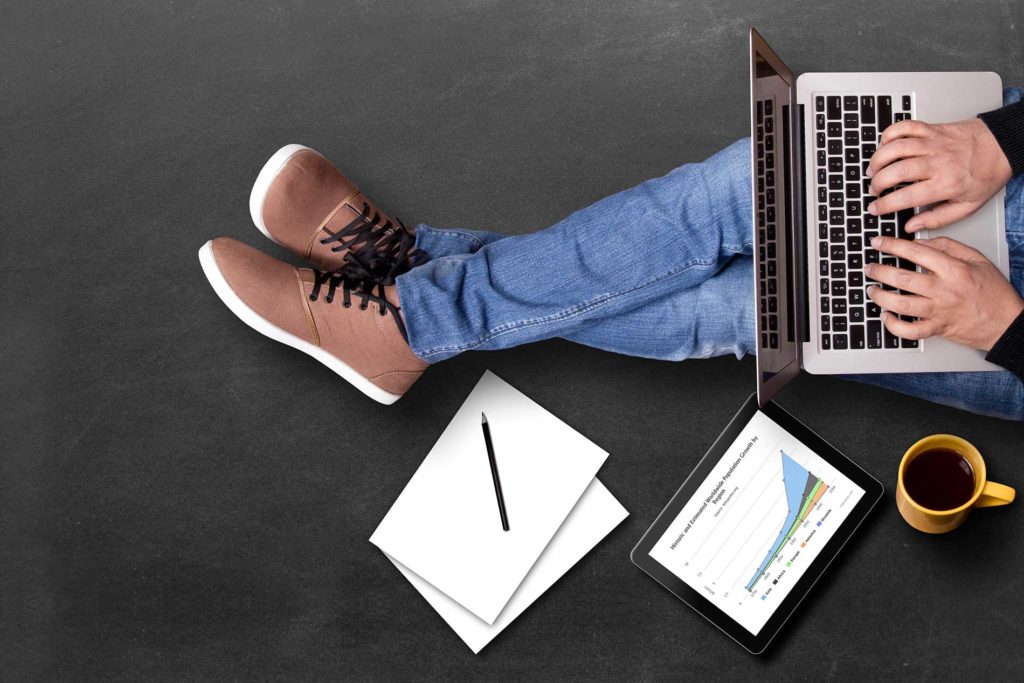
Some of the Best Men’s Lifestyle Advice Online

SCROLLNSHOPS: The Brand That Provides a Platform To Both Emerging and Established Designers

New Personalized Rakhis Launched by Chocolaty will make rakhi celebration memorable

OneRoyal Wins Best AI Tools Award 2025 by TradeBrains Awards

Innovathon 2K25 Grand Finale: A Triumph of Innovation and Excellence

STQC Certifies CP PLUS CCTV Cameras with ER IoTSCS Certification